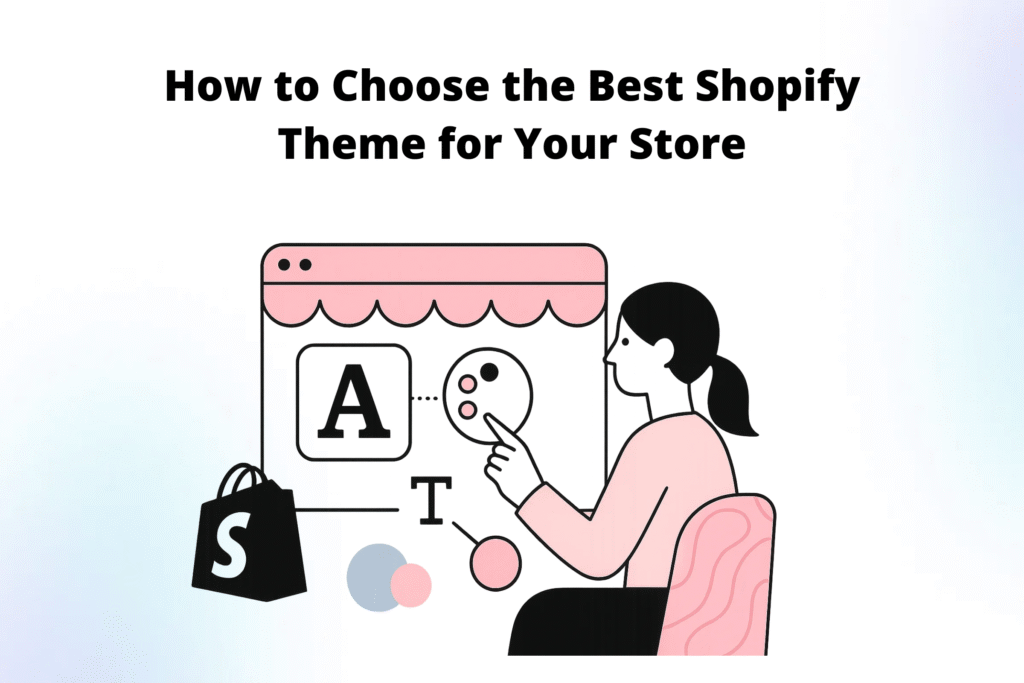Fonts and colors are more than just aesthetic choices on your online store. They carry the soul of your brand, set the mood for customers, and can even influence your conversion rates. If you are using Shopify for your business, customizing fonts and colors is a critical step to building an attractive and high-performing store. This is especially true when you want to stand out from the competition and make your brand instantly recognizable.
At Krismotion, we understand how essential these personal touches are. Our theme is designed for flexibility, control, and blazing fast performance, which lets you customize your store without worries. Whether you are revamping your existing site or launching a new brand, learning to tweak the fonts and colors is invaluable. In this comprehensive guide, we will walk you through everything you need to know to change fonts and colors in your Shopify theme—and explain why using our theme is the number one choice for ambitious store owners.
Why Fonts and Colors Matter in Shopify Stores
Imagine walking into a boutique painted in dull greys, with tiny, unreadable signage. Not appealing, right? The same principles apply online. Fonts and colors form the first impression. They evoke feelings, represent your professionalism, and affect on-site behavior such as trust and navigation. According to WebFX, up to 85 percent of shoppers say color is the primary reason they make a purchase. Similarly, the right font choices can increase readability and strengthen brand recall.
- Brand Recognition: Consistent colors and fonts make your store memorable.
- Professionalism: Modern, clean designs increase trust.
- Conversion Optimization: Call-to-action buttons in standout colors increase clicks.
- User Experience: Legible fonts and harmonious colors create happier customers.
With our theme, you get all the flexibility you need—boosting both beauty and performance.
Understanding the Basics: Shopify’s Theme Editor
Shopify’s built-in Theme Editor is your headquarters for visual customization. From this intuitive dashboard, you can:
- Change colors for different site sections
- Adjust font families, sizes, and weights
- See real-time previews of your edits
- Instantly publish personalizations with one click
Our theme seamlessly integrates with Shopify’s Theme Editor, providing even more flexibility and preset color schemes to fit your brand. The process is simple—no code required for most changes.
Step-by-step: How to Change Fonts and Colors in Your Shopify Theme
Ready to start? Below, we guide you through changing fonts and colors in your Shopify theme, focusing on getting the most from our theme’s powerful features.
Step 1: Access the Shopify Theme Editor
- Log in to your Shopify Admin panel.
- Click on Online Store in the left-side menu.
- Click Themes to see your active and available themes.
- Find our theme (the one you’re using from Krismotion) and click Customize.
This launches Shopify’s Theme Editor, which shows a live preview of your site. From here, you can instantly see any changes made before publishing them.
Step 2: Locating Font and Color Settings
The Theme Editor’s sidebar will display a menu with different customization sections such as Header, Footer, Colors, and Typography. Depending on our theme’s configuration, you’ll often find:
- Colors/Color Scheme: Here you can update the palette for backgrounds, text, buttons, links, and more.
- Typography: Adjusts the font family, size, style, and weight for headings, body text, and navigation.
By using our theme, you will enjoy additional granular controls for advanced branding.
Step 3: Changing Colors in Your Shopify Theme
A color palette communicates your brand’s story in a single glance. To update your colors with our theme:
- In the Theme Editor, click on Colors (or Color Scheme).
- You will see settings for background, buttons, links, icons, and more.
- Click the color swatch next to any setting. Use the color picker, enter a HEX code, or select from saved palettes.
- As you update each color, you can immediately see its effect on your live preview.
- Review all areas for consistency. Ensure your buttons, links, and text have enough contrast for readability & accessibility. The WebAIM Contrast Checker is handy for testing.
- When you are satisfied, click Save on the upper right.
Our theme takes things a step further. With weekly updates, we add more color options, gradients, and even dynamic color schemes tuned for conversions.
Pro Tips for Color Customization
- Consistency Is Key: Use the same colors for buttons and links sitewide for a cohesive look.
- Choose a Palette: Aim for 2–3 main colors only. A primary (brand color), a secondary (accent), and a neutral (background/base).
- Highlight Calls-to-Action: Your main button color should stand out and create urgency.
- Reflect Your Brand Personality: Blue implies trust, red creates excitement, green signals growth and wellness, etc.
Step 4: Customizing Fonts in Your Shopify Theme
Fonts define your vibe. They make your store feel classic, modern, playful, or luxurious. In Shopify’s Theme Editor:
- Click on Typography (or Fonts).
-
You will find options for:
- Headings (H1, H2, H3, etc.)
- Body text
- Navigation
- Click the font selector to see available fonts. Shopify supports most Google Fonts, and our theme includes custom-provided styles for extra flair.
- Preview each font in your site’s context. Make sure your headlines are bold and easy to spot. Body text should be clean and readable at small sizes.
- Adjust font size, style (normal, italic, bold), and letter spacing for a custom look. Our theme offers additional options not found in classic Shopify themes.
- Click Save when you are happy.
Customizing fonts with our theme is effortless, ensuring your site looks and feels just like your brand—on every device, with lightning fast performance.
Font Customization Tips
- Brand Consistency: Use the same font family for all headings, and a complementary one for body text.
- Readability: Avoid overly decorative fonts for body text. Aim for at least 16px for regular text.
- Hierarchy: Use bold/large fonts for headings; medium-regular weights for body copy. This makes scanning painless for mobile users.
- Mobile Ready: Thanks to our theme’s mobile optimization, your fonts always adapt for the perfect reading experience.
Step 5: Preview and Test on Devices
The magic of Shopify’s Theme Editor lies in its real-time previews. However, always test your new fonts and colors on:
- Desktop browsers (Chrome, Firefox, Safari, Edge)
- Tablets and smartphones (iOS, Android)
With our theme, mobile optimization is built in—rest assured your fonts and colors look stunning and load quickly everywhere.
Step 6: Advanced Customizations (CSS & Custom Fonts)
Most stores will find our theme’s customization options more than enough. However, if you want the ultimate personalization, advanced users can:
-
Add custom CSS: In the Theme Editor, go to Theme Actions > Edit Code. Add CSS overrides in the
assets/theme.cssorcustom.cssfile. -
Upload unique fonts: Purchase or download your brand’s custom font, upload the
.woffor.ttffile to assets, and use@font-facein your theme styles.
If you are not comfortable with code, we recommend starting with the easy point-and-click settings—but rest assured our theme gives you both simplicity and developer-grade control.
Step 7: Publish Your Changes
Once everything looks perfect, click Save in the Theme Editor. Your color and font changes go live for all your customers to experience.
Video Tutorial: Watch How to Change Fonts and Colors in Shopify
Why Choose Our Theme (from Krismotion) for Customization?
While Shopify offers built-in customization tools, the flexibility and power of your theme set the true limits. Our theme is purpose-built for store owners who demand:
- High converting sections for every niche
- Easy-to-change colors and fonts
- Mobile optimization that keeps you ahead
- Lightning-fast performance that Google and shoppers love
- Weekly updates with trend-driven features
Unlike typical Shopify themes, ours provides advanced color and font controls, unique layouts, and a conversion focus—so your brand stands out and your sales grow. Learn more about the features here.
Expert Tips for Mastering Fonts and Colors in Shopify
-
Start with Your Brand Guide
If you already have brand standards (logo, colors, fonts), stick to them. Otherwise, create a palette and select 1 to 2 core typefaces. -
Test, Test, Test
Preview all pages—home, product, collection, and checkout—on both mobile and desktop. Tweaking typography and color can often reveal issues with legibility or contrast. -
Optimize for Speed
Some fonts slow down load times. Our theme loads only the optimized font files you need, keeping your site fast and SEO friendly. -
Keep Accessibility in Mind
High contrast and clear readability help everyone, including users with visual impairments. Your colors and font sizes should meet WCAG standards. -
Use Presets as a Launchpad
Our theme includes conversion-tested color schemes and font pairings. Start with a preset and personalize from there for best results. -
Highlight Important Actions
Make sure CTA buttons use bold colors and fonts to drive sales and reduce cart abandonment. -
Consistency Builds Trust
Make sure your color palette and font choices carry through emails, ads, and social media—building instant recognition everywhere.
Common Pitfalls and How Our Theme Saves You Time
- Font Overload: Using too many fonts makes your site feel chaotic. Our theme suggests winning pairings for a professional finish.
- Low Contrast: Light grey text on a white background looks modern but kills readability! Our theme highlights accessibility issues.
- Inconsistent Buttons: Mismatched button styles confuse users. With our theme, global color settings keep everything aligned.
- Slow Load Times: Heavy graphics and unnecessary fonts can sink conversions. Our theme’s lightning fast performance loads resources smartly.
With these pitfalls out of the way, you save hours of design headaches and can focus on growing your business.
Advanced Branding: Taking Fonts and Colors Beyond the Basics
Want more than just swapping out colors and fonts? Our theme empowers advanced branding with features like:
- Preset Color Schemes: Switch between professionally-designed color palettes for different seasons or campaigns.
- Dynamic Element Colors: Tie badge and sale sticker colors to product conditions or tags.
- Custom CSS Blocks: Add your own style tweaks with full CSS access—no restrictions.
- Font Weight and Variant Support: Choose from all font weights (100-900), including variable fonts for perfect skinny or bold looks.
- Localization Capabilities: Tweak fonts and colors per language or region—the perfect fit for international stores.
With these advanced tools, your site will look pixel-perfect while always performing at its best.
How Fonts and Colors Affect Conversions
It is not just about looking good—every font and color choice has a measurable impact on your bottom line. Consider:
- Clear CTAs: High-contrast button colors increase click-through by up to 45 percent according to Crazy Egg.
- Readable Fonts: Sites with hard-to-read script fonts see higher bounce rates and lower conversion rates.
- Brand Trust: Consistent colors and clear fonts establish immediate credibility—reducing friction and supporting repeat business.
Our theme is already optimized for these psychological impacts, but customizing your look will multiply your results.
The Krismotion Advantage: Weekly Updates and High-Converting Sections
Customization is not a one-time job. As seasons, campaigns, and ecommerce trends evolve, your site should stay fresh. Our theme includes:
- Weekly Theme Updates: Constant innovations and additional color and font options delivered every single week.
- High-Converting Sections: Ready-made, drop-in blocks tailored to your products and audience to maximize conversions and sales.
- Effortless Mobile Optimization: Your custom fonts and colors adapt seamlessly for smartphone shoppers.
Unlike many themes which stagnate, our theme keeps your brand ahead of the curve—no design skills necessary.
Real-World Examples of Successful Shopify Font and Color Changes
Many successful stores have leveraged our theme’s flexible font and color controls to drive massive results. For example:
- Fashion boutiques: Use elegant serif fonts and a muted pastel palette for a luxe, boutique feel that attracts premium buyers.
- Fitness brands: Go bold with high-contrast sans-serifs and energetic palette, fueling action and repeat visits.
- Tech startups: Choose a minimalist font with a simple cool blue and white scheme, projecting trust and innovation.
All this and more is possible with our theme—see what store owners are saying on the product page.
Frequently Asked Questions About Changing Fonts and Colors in Shopify
Do I need to know how to code to change fonts and colors in Shopify with your theme?
Not at all. Our theme is designed so anyone can customize fonts and colors using Shopify’s intuitive Theme Editor. Advanced users can use custom CSS for further tweaks, but it is never required.
Can I upload my own custom font to Shopify?
Yes. For advanced branding, you can upload custom font files (.woff or .ttf) inside the theme’s Files section and reference them using CSS. Our theme’s documentation covers the process step by step.
Are there accessibility tools included in your theme?
Absolutely. Our theme emphasizes high contrast defaults and supports WCAG standards. You will also find settings to improve text visibility and button clarity for all users.
How often should I update my store’s colors and fonts?
If you have a strong brand identity, keep it consistent year-round. However, for seasonal campaigns, holidays, or rebranding, you can quickly swap colors and fonts using our theme’s color schemes and presets—no developer needed.
Does changing my theme’s fonts or colors affect my SEO?
In general, no. Customizing the visual design will not hurt your SEO, as long as fonts are web-safe and your color choices keep content readable. Our theme is optimized for speed and SEO out of the box.
Conclusion: Make Your Shopify Store Unforgettable with Custom Fonts and Colors
Design is the silent ambassador of your brand. By choosing the right Shopify theme—like ours from Krismotion—and customizing your fonts and colors, you can tell your story, win over customers, and boost conversions. Thanks to weekly updates, high converting sections, mobile optimization, and lightning fast performance, our theme is the best option for ambitious Shopify store owners.
With the steps above, you are ready to take charge of your store’s visual identity and compete with the best in any ecommerce niche. Want to get started? Explore our theme now and see the difference for yourself.